From copy buttons to formatted data sharing, here’s how to master the modern Clipboard API and ditch your old textarea hacks.
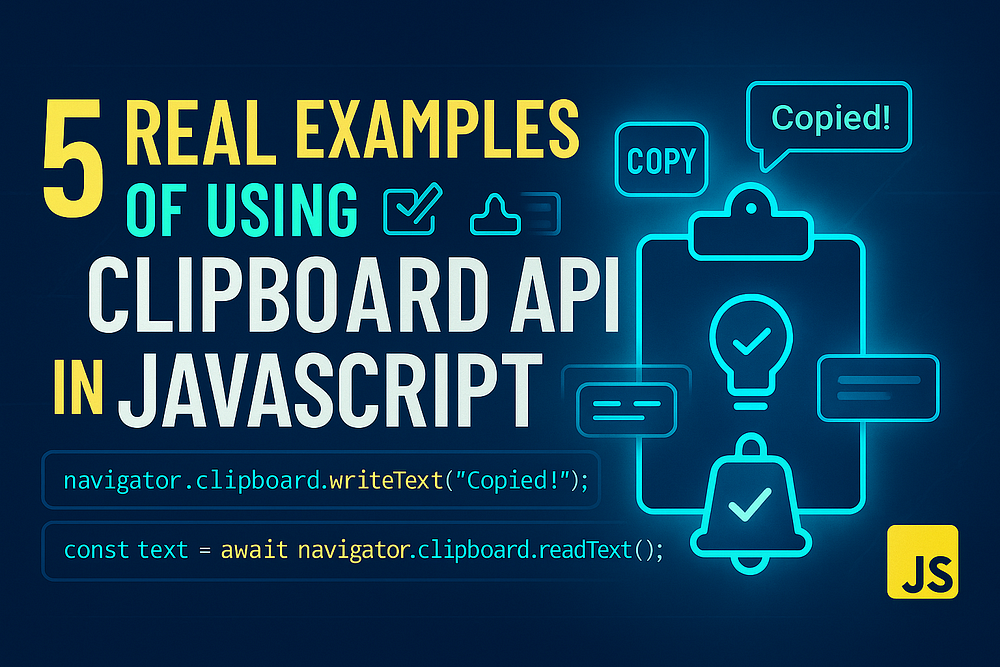
Introduction
We’ve all written the same messy snippet before:
document.execCommand("copy");
It worked, but it was a relic of the past.
Today, the Clipboard API gives you a clean, async, and secure way to read and write text, images, or even HTML directly to the user’s clipboard, no hacks, no hidden elements.
The Clipboard API is one of those underused web APIs that can instantly upgrade your UX.
Let’s walk through 5 real examples of using it effectively in modern JavaScript apps.
Example 1: Copy Text with One Click
The most common use case: copying plain text, like code snippets or links.
<button id="copyBtn">Copy</button>
<pre><code id="text">npm install my-app</code></pre>
<script>
const btn = document.getElementById("copyBtn");
const text = document.getElementById("text");
btn.addEventListener("click", async () => {
try {
await navigator.clipboard.writeText(text.textContent);
btn.textContent = "✅ Copied!";
setTimeout(() => (btn.textContent = "Copy"), 1500);
} catch (err) {
console.error("Failed to copy:", err);
}
});
</script>
✅ Works instantly on HTTPS
✅ No hidden <textarea> tricks
✅ Perfect for code blocks, referral links, or tokens
Example 2: Copy Input or URL Values
Need a “Copy link” button or “Copy coupon code” feature? Easy.
<input id="coupon" value="SAVE50" readonly />
<button id="copyCode">Copy Code</button>
<script>
document.getElementById("copyCode").addEventListener("click", async () => {
const text = document.getElementById("coupon").value;
await navigator.clipboard.writeText(text);
alert("Coupon copied: " + text);
});
</script>
✅ Great for marketing popups, share links, or user profile URLs.
Example 3: Copy Formatted HTML or Styled Content
The Clipboard API can handle more than just plain text; you can copy HTML markup, keeping its structure intact when pasted.
async function copyHTML() {
const html = `<h3 style="color: teal;">Hello from Clipboard API!</h3>`;
const blob = new Blob([html], { type: "text/html" });
const data = [new ClipboardItem({ "text/html": blob })];
await navigator.clipboard.write(data);
console.log("✅ HTML copied with styles!");
}
document.querySelector("#copyHTML").addEventListener("click", copyHTML);
✅ Copies styled content
✅ Pasting into Word, Gmail, or Docs preserves formatting
✅ Perfect for WYSIWYG editors or email templates
Example 4: Reading Clipboard Text (Paste Functionality)
You can also read what’s on the user’s clipboard, great for “Paste here” features or note-taking apps.
<textarea id="pasteArea" placeholder="Click 'Paste' to import text..."></textarea>
<button id="pasteBtn">Paste</button>
<script>
document.getElementById("pasteBtn").addEventListener("click", async () => {
try {
const text = await navigator.clipboard.readText();
document.getElementById("pasteArea").value = text;
} catch (err) {
console.error("Failed to read clipboard:", err);
}
});
</script>
✅ Works only after user interaction (for security)
✅ Perfect for chat inputs, editors, or quick data imports
Example 5: Copy and Paste Images (Pro-Level Feature)
Yes, you can even copy and paste images using the Clipboard API!
Copying an Image from the Webpage
async function copyImage() {
const response = await fetch("/logo.png");
const blob = await response.blob();
const item = new ClipboardItem({ [blob.type]: blob });
await navigator.clipboard.write([item]);
console.log("✅ Image copied to clipboard!");
}
Reading an Image from the Clipboard
async function pasteImage() {
const items = await navigator.clipboard.read();
for (const item of items) {
for (const type of item.types) {
const blob = await item.getType(type);
const img = document.createElement("img");
img.src = URL.createObjectURL(blob);
document.body.appendChild(img);
}
}
}
✅ Works on Chrome, Edge, and newer browsers
✅ Ideal for graphic tools, file uploads, or design dashboards
Permissions & HTTPS Requirement
The Clipboard API only works on secure contexts:
https://yourdomain.comhttp://localhost(for local dev)
You can check clipboard permissions manually:
const permission = await navigator.permissions.query({ name: "clipboard-write" });
console.log(permission.state); // granted | prompt | denied
✅ Handle gracefully if users deny permissions.
Bonus Real-World Use Cases

⚡ Best Practices
✅ Always give visual feedback (“Copied!” or an icon change)
✅ Avoid spamming the clipboard. Automatically wait for a click
✅ Use try/catch for permissions and fallback gracefully
✅ Never store sensitive data in the clipboard (security risk)
Conclusion
The Clipboard API is a tiny but powerful web feature that makes your app feel modern and responsive.
✅ Copy text, links, or formatted HTML
✅ Paste clipboard contents easily
✅ Even handles images all natively, no libraries needed
Once you start using it, you’ll wonder why you ever wrote a hidden
<textarea>again.
Call to Action
Have you creatively used the Clipboard API?
Share your example in the comments 👇 your idea might inspire someone else.
And if your teammate still writes document.execCommand('copy') in 2025…
Please send them this post before they copy another textarea


Leave a Reply